JetPage.co FAQ (Frequently-Asked Questions)
Here you will find the official JetPage.co FAQ page and Knowledge Base / Helpdesk. Some questions will have longer blog posts attached with YouTube video tutorials.
If you still have any questions or feature requests not addressed on this page, don't be afraid to reach out to our Live Chat support in the bottom-right corner (the blue chat icon)!
How do I connect a custom domain to my JetPage site?
First, you will have to purchase the custom domain if you don't already own it. We highly recommend using Namecheap or Godaddy. We have 2 specific video tutorials depending on where your custom domain is managed/was purchased:
1. If you purchased it on a Domain Registrar like Namecheap, Godaddy, Google domains, etc.
Note for GoDaddy customers: Skip to 2:15 and make sure to DELETE the "Parked" A record (pictured below). There should only be ONE "A record", and it should be pointed to JetPage like in the video tutorial.
2. If your domain is on a web hosting platform OR other website builder like Bluehost, Siteground, Hostgator, Wix, Squarespace, etc.
Is SSL included with any paid JetPage.co plan?
Yes! Every paid JetPage.co customer gets a Free SSL certificate automatically applied to their website whether they connect a custom domain, or continue to use their free JetPage.co custom sub-domain.
Is web hosting included? What web hosting do JetPage websites use?
Yes! JetPage is designed to be an all-in-one software that includes world-class web hosting, free SSL, custom domain connection, and more.
For web hosting, JetPage exclusively uses Amazon Web Services (AWS). We are focused on providing the best overall value and saving our customer's time/energy, so we use the best possible technology like Amazon Web Services which has been proven to rank higher than shared hosting: https://www.rebootonline.com/blog/long-term-shared-hosting-experiment-update/
Although we could have taken shortcuts to make the product cheaper (like using cheap shared hosting), our ultimate goal is to help make our customers' lives easier while helping them get more SEO results and traffic effortlessly with ZERO maintenance so you can simply focus on creating content.
If you're interested, we have a video explaining more about why the JetPage platform is the best for SEO here:
Do you have a JetPage.co Affiliate Program?
Yes! JetPage.co has an affiliate program that is free to sign up for, which you can earn up to $50 per successful referral. Apply to join here: https://JetPage.tapfiliate.com/
What are the recommended image upload sizes and aspect ratios for a Blog Post's Featured Image, Logo, Header, etc?
Here is a list of recommended image sizes and aspect ratios for the JetPage platform:
Logo: 250 (width) x 50 (height) OR 5:1 aspect ratio. (We are optimized for horizontal text logos at the moment. We recommend transparent PNG file type to blend in with the background. PS. If your logo appears small, crop out any extra white/blank space around the text and re-upload.)
Featured Image / Header image: 652 (width) x 301 (height) OR 2.16:1 aspect ratio.
Pro Tip: For best site performance, compress all your images with this free tool before uploading: https://compressor.io/
Can I add a Privacy Policy, Terms and Conditions, Footer menu, or Submenu items to my JetPage website?
Yes! Please watch the following video tutorial to see how:
Can I add Google Adsense / Google Ads / Display Ads to my JetPage website?
Currently, no. Right now we are focused on keeping a clean, minimal design and also fast site speeds which Adsense tends to really slow down sites and hurt SEO.
We do have plans in the future to allow Google Adsense and other display/banner advertising on the platform, but for our core customers, Adsense doesn't generate enough revenue to sacrifice the higher rankings and SEO.
Can I add Google Search Console to my JetPage website?
Yes! Please follow this video tutorial below:
Pro Tip: To potentially index your site faster, once you've connected your domain to Google Search Console, navigate to the "Sitemap" tab and then input your domain with "/sitemap.xml" attached to the end of it. Make sure it also includes the "https://" prefix. Then, click Submit.
Ex. https://yourdomain.com/sitemap.xml
Can I add Google Analytics / Google Tag Manager to my JetPage website?
Yes! Visit the "Marketing" tab inside your JetPage account and simply click either Google Analytics or Google Tag Manager and paste the code there.
Make sure to refresh the page, or visit your Dashboard and go back to "Marketing", and you should now see a "Connected" message underneath the services you have connected.
Can I add a Facebook Pixel to my JetPage website?
Yes! Visit the "Marketing" tab inside your JetPage account and simply click the "Facebook Pixel" button and paste the code into the pop-up.
Make sure to refresh the page and you should see a "Connected" message underneath when successfully connected.