Jetpage vs Squarespace: What's the best website builder for SEO?

If you’re looking to build a new website or upgrade a current one, it can be overwhelming to try and decide which website builder to use. Squarespace is one of the popular names that has been around since 2004, and today we're going to be comparing it to one of the fastest-growing website builders on the market, JetPage.
We’ll take a look at exactly what it’s like to set up a site on both platforms, how they perform when it comes to SEO and blogging, pros and cons of both, and who they're best for depending on your goals and needs.
What is Squarespace?
If you’ve listened to a podcast in the last 5 years, you’ve probably heard of Squarespace. They're a website builder that focuses on “letting anyone create a beautiful website”. A big selling point for Squarespace is their beautiful templates, for businesses looking to get started with an online presence.
They were founded back in 2004 and were one of the first drag-and-drop website builders to go all-in on marketing. They run Superbowl commercials, podcast commercials, influencer marketing on YouTube, and social media ads. It’s hard to go anywhere without running into them, and they pay a lot of money for this sponsored content.
Squarespace is aimed at being an easy-to-use website builder, but the truth is, there are a lot of things to consider when building a website, and getting your Squarespace site up and running isn’t quite as simple as it seems.
That’s why we’ll break down step-by-step what Squarespace is actually like to use, with photos so you can preview what the process is like for yourself before signing up.
How Does Squarespace Work?
Squarespace comes with its own “proprietary” hosting (we’ll get to that in a minute) and there’s no way to use your own, or upgrade the hosting in any way.
You’ll start by answering a few questions. First, you’ll have to describe what your site is about.
Then you’ll need to put in what your goals are.
Next, you’ll need to say where you’re at in the “process”:
Now you’ll get to start actually designing your website. One frustrating part is that the previous questions don’t seem to have too much of an impact on your actual site.
These survey questions seem more geared toward giving Squarespace marketing data on their users, rather than benefiting their website creation.
For the next question, it asks you to choose a template.
Even if you’ve entered “blog”, it will still suggest a lot of e-commerce templates. Overall, there are tons of templates to choose from, even if you try and narrow it down by using their filters.
They do have a lot of beautiful-looking templates, but it can take a while to choose which one would look best for your site.
After choosing a template, you’ll then need to name your site.
After you name your site, you’ll then be forced to go through three more screens that provide short tutorials on how to handle editing pages, creating pages, and styling your site.
It’s a little concerning that basic things like editing and creating pages aren’t intuitive enough that they make you watch a tutorial before you get started. Just when you thought only WordPress required watching many tutorials…
Now that you’ve watched the three tutorials, you’ll finally be taken to your dashboard.
Despite having selected one of the templates they suggested for a blog, I can now see that it’s actually an online store template, not a blog!
The large checklist of tasks to do on the right-hand side was a little frustrating because none of them directly link to where you need to go to accomplish each step.
It also takes up a lot of the screen, and the only clickable button on it is a “Subscribe” button to purchase a plan (of course).
It took some time to figure out how to write a blog. First, I clicked “journal” which seemed to be the closest thing to a blog, and it takes you to some sort of blog setup.
(The annoying checklist was still there taking up the screen and I had to close it again.)
If you click into a post, then you will be taken to an editor. You are given full control of how it looks and customize it for better or worse. If you would like to make it a tiny single column or make it unbalanced, you can do that too.
For SEO, I don’t immediately see anywhere on the page to access and edit meta titles or meta descriptions.
In order to make any style changes, you need to find the little paintbrush icon in the top right.
This still doesn’t allow you to edit any of the meta data for SEO, and you’ll be editing your overall site, not the individual blog post.
When I went back to the main dashboard and tried clicking the plus icon on the main side navigation bar I finally noticed there was a “blog” option.
When clicking “Blog”, that takes you to yet another template selection but for the blog.
If the “Journal” is already the blog, then they should either call it a “Blog” or have it be something entirely different altogether. No need to reinvent the wheel here, most people know what “blog” means, but “journal” sounds like a personal diary.
Once you add in the blog, it automatically adds it to your top menu which now is overcrowded and will require editing to fit on one line.
The top menu also does not include a “Home” or any type of call to action button like a “Subscribe” or “Sign up” button.
You can now click in and finally get to the blog post editor (again), where you can click an “edit section” button and adjust the post style settings, but still no SEO meta data options…
Things start to really get confusing when you decide to add an image to your blog post. None of the buttons on the toolbar are for adding images
When you click “edit section”, you will see an image blocks section which just provides a search bar and no way to add images.
It’s easy to miss how to add images because if you simply click into the text box, there’s no option.
Instead, you have to hover over the text box and then click one of the “plus” icons which will allow you to add images.
You can now upload images, but they will not be automatically compressed or converted into a next-gen file format like WebP.
(JetPage has built-in image compression and WebP conversion for all of your site’s images.)
This means your images will have large file sizes, taking up a TON of space and slowing your website down considerably. This will make it even harder to meet Google’s new performance standards Core Web Vitals.
Now that you’ve learned how to get a “simple” blog set up, you will still need to edit your site to remove the e-commerce options, unnecessary excess default pages, and tailor the design, branding, and boilerplate wording.
Because they add so much to these templates, it can be easy to forget to edit a section only to find “lorem ipsum” filler text in random places on your site months later.
How much does Squarespace cost?
Squarespace's cheapest plan is $23/month if you choose the monthly option. The same plan can be $16/month if you pay annually as an upfront fee of $192.
If you need e-commerce features, then you will need to upgrade to at least the $33/month plan.
How is Squarespace's website performance and included web hosting?
Unfortunately, while these plans include hosting, it’s probably not the best web hosting available in order to save money as a company.
Squarespace uses their own “proprietary hosting” platform, which they claim is “optimized for Squarespace websites” but this is just not how web hosting works today.
The best web hosting available today is Amazon Web Services (AWS) which is the clear #1 leader in the market, followed by other premium cloud hosting providers like Google Cloud Platform, and Microsoft Azure.
Gone are the days of using cheap shared hosting, which is most likely what Squarespace initially used back when it was founded in 2004. AWS wasn’t even available back then, and only became widely adopted a decade later!
There’s a reason companies like Netflix, Twitter, and NASA all use AWS cloud hosting, instead of their own “proprietary hosting”. If they aren’t being transparent about what’s included, then chances are, it’s probably not the best-in-class hosting but instead a cheaper alternative that saves money for Squarespace as a company, but costs their customers website performance.
In fact, AWS hosting has been proven to increase site rankings on Google as compared to shared hosting in a great case study by Reboot Online.
Reading through the Squarespace forums and other online communities, many Squarespace users are struggling with their site performance and failing Google’s Core Web Vitals.
As a Squarespace customer, you’re stuck with whatever performance and web hosting they decide to stick on your site. We would guess that all these “beautiful designs” come at the cost of performance since they’re very media and effects-heavy.
Now that we’ve shown you how Squarespace works, let’s move onto the newer, popular competitor for blogging, JetPage.
What is JetPage?
JetPage is a newer website builder that aims to be much simpler and faster than WordPress or Squarespace, since it is purpose-built for SEO, blogging, content marketing, and affiliate marketing.
How JetPage Works (Step-by-Step)
JetPage is an all-in-one website builder, so no need to buy additional hosting or set anything up yourself.
With each plan you’ll receive:
The #1 cloud hosting in AWS (proven to rank higher than shared hosting)
Passes Google Core Web Vitals out of the box
Website design that already meets Google’s accessibility standards
Mobile-friendly and SSL included
Requires ZERO web design, development, maintenance, or updating plugins
To start, visit JetPage.co and Click the “Try for free” button. Then choose your website colors. You’ll be able to choose from a few pre-designed options or pick your own!
Then name your site and pick a free subdomain (you can connect a custom domain later).
Optionally, if you have a logo you can upload one now or add it later. You can also customize your site’s Headline, Tagline, and Header image now, or later.
That’s it! Now you can see your website, and simply register using the “Sign Up With Google” if you have a Gmail account, “Sign Up With Facebook”, or your own email and password.
With our 14-day free trial, you don’t need to enter your credit card until you’re ready to upgrade and buy a plan. After signup, you’ll immediately be taken to your website dashboard.
You can easily connect your social media, add an author bio and profile, or simply just start writing your first blog post!
Writing blog posts is effortless and simple, you can even copy/paste your content from Google Docs into the JetPage text editor and it will retain all formatting:
You won’t need to search around to find the SEO metadata. It’s at the bottom of every blog post/page along with quick options to add an affiliate disclaimer or table of contents:
Adding complex web designs and themes makes websites bloated and load slower. We find that our users don’t need a complicated design, instead, they just need something modern, professional, and easy to read.
How much does JetPage cost?
JetPage starts as low as $25/month and includes everything you need to start a website like best-in-class AWS cloud hosting.
You can even upgrade your plan and create 10 websites for only $82/month. Also, JetPage is always updating and adding new features without having to pay an extra premium for “plugins” or “themes” like WordPress.
So which website builder should you choose? Let’s break down the Pros and Cons of each.
Pros of Squarespace
Beautiful templates. (But comes at a price of performance)
If you are familiar with web design, you have more choices when it comes to designing your site, but not as full control as you do with WebFlow.
You can set up an e-commerce store or create a paid newsletter.
The Cons of Squarespace
Despite claiming to be super simple, their website creation process can still be slow, and frustrating.
Doesn’t offer the same level of web design features like Webflow. Professional web designers would most likely prefer Webflow than Squarespace.
Slow website performance: According to Squarespace users, SEO on Squarespace websites is hugely challenging. Especially passing Core Web Vitals.
These posts from Squarespace’s own help forum show user’s frustration with how bad they’re performing.
The chart above of one user’s Squarespace site shows the Largest Contentful Paint as 20.1 seconds! In order to Pass Core Web VItals you need to be below 2.5 seconds.
Even when users try to create lightweight pages they still can’t pass Core Web Vitals.
Because Squarespace does not offer tools to fix performance issues, or just handle all the technical SEO for you like JetPage, there’s no way to fix these issues.
While Squarespace makes it almost impossible to pass Core Web Vitals(CWV), Wix isn’t much better, coming in with only 28% of sites passing CWV.
This is far behind the close to 100% of JetPage websites that pass Core Web Vitals on mobile and desktop!
Not only does Squarespace not have any advanced SEO tools, they seem to not particularly be focused on improving SEO tools. There are posts on their forums going back 4 years to recently asking for things to be improved and no new features from Squarespace to address it.
Squarespace requires web design skills. Despite saying that it’s incredibly easy to use and “no-code”, that’s only compared to WordPress or having to do pure HTML/CSS yourself. Unless you find a template that’s exactly how you want it, it’s incredibly easy to make a mistake or have a hard time changing things.
Marketing-focused instead of results-focused: Even with huge amounts of users asking for features, they're not focused on things that improve performance. They focus most of their energy and money on ad campaigns and improving how templates look.
Well having an incredibly creative unique website template can be beautiful it also slows down performance and can be frustrating to edit. It also doesn’t increase the conversion rate. What you want is a modern-looking professional site that you don’t have to worry about and instead can focus on your business.
JetPage Pros
Simplicity: There is close to zero learning curve when it comes to creating a JetPage website that anyone can setup in seconds. There are tons of non-technical users and beginners who use JetPage without a problem.
Performance: JetPage is all-in-one including the best web hosting available, through Amazon Web Services (AWS). In one experiment, AWS websites proved to rank higher on Google than shared hosting websites.
SEO: JetPage websites have been optimized to score near-perfect scores on Google Core Web Vitals for both Mobile AND Desktop, unlike Squarespace.
Typically, when you see sites passing Core Web Vitals on Mobile, it’s because they’ve removed all media like images and video.
But with JetPage’s automatic next-gen image compression feature, you can still pass Core Web Vitals even with large images! JetPage automatically converts your images to WebP.
No maintenance needed! Never have to worry about updating plugins or themes again.
Because JetPage is newer, it’s able to use the latest cutting-edge technology for your websites. They also frequently release updates and new features based on customer feedback.
Better Writing Experience: JetPage works flawlessly when copying/pasting from Google Docs. No need to learn a new text editor, you can use Google docs to set all your formatting and then simply copy and paste it into JetPage and click Publish.
Automatic image compression and conversion to WebP, Free SSL included, and constant R&D into how to continuously improve customer site performance.
Value for the money: JetPage starts at just $24 a month, includes state-of-the-art AWS hosting, and has tons of in-built features that would require buying additional plugins and software with WordPress or Squarespace.
JetPage is focused on getting you results! Not just trying to help you design a website. JetPage wants to add features that increase your visibility. You can see how JetPage helps customers turbocharge their results here!
JetPage Cons
Limited design options and themes. Because JetPage is focused primarily on consistent performance and getting SEO results with minimal time spent on web design, there is only one universal theme that has been proven to rank high on Google, get organic traffic, and convert.
Solely focused on blogging, affiliate marketing, and SEO. No e-commerce features (yet).
No drag-and-drop page builder. Not ideal for web designers.
Doesn’t have a plugin database like WordPress (but also less security holes). Besides, you should only be using a handful of plugins anyways or risk your site’s performance/security.
Which website builder is right for you: Squarespace vs JetPage?
Squarespace was an early entrant into website builders back in 2004, and have always had amazing ad campaigns that show off their beautiful templates, and make it seem like it’s just a few steps to have a working website.
Unfortunately, while their ads were top-notch their initial codebase wasn’t.
In 2014 they had to launch a completely rebuilt codebase to try and modernize the technical sides of their websites. This meant that people who had built on the old version of Squarespace had to completely rebuild their already existing sites if they wanted to take advantage of the new build, which left a lot of users frustrated.
This is the downside with a lot of older companies. They aren’t able to take advantage of some of the amazing breakthroughs in the past few years, and are stuck trying to add improvements on an outdated platform, or making things even worse by trying to completely rebuild.
Being newer allows JetPage to be built on the latest technology, which allows for a more powerful website that is also way easier to use. When website-builders advertise as being “easy”, it’s typically only easier than coding pure HTML/CSS yourself.
For the average non-technical person who's used to the simplicity of modern apps today, old website-builders like WordPress (started in 2003) and Squarespace are anything but simple, easy, and fast.
JetPage users are solely focused on creating content, and not having to worry about anything else website-related. With JetPage, you’ll get a website that looks beautiful because it uses research from thousands of successful websites and blogs to figure out what the best design practices are. You don’t need to understand whitespace, padding, margins, breakpoints, and other advanced web design.
Squarespace does offer more design control and great templates. But it lacks the full web design options of platforms like Webflow, but also the simplicity of JetPage. The features are also often clunky to use, and you will wind up paying for features that you may never use on your site.
Squarespace will also try and push you toward hiring people who offer Squarespace design services, which completely defeats the purpose of “no-code”, “do it yourself”, and being “easy to use”.
If you need an e-commerce store that is designed especially for e-commerce, we recommend using something like Shopify instead of Squarespace.
The only time Squarespace stands ahead of any of the main website builders is if you wanted to build a simple portfolio website. One where a beautiful template mattered a lot, but where you didn’t care at all about getting any organic traffic at all.
If you are a blogger, affiliate marketer, content marketer, or focused on getting SEO results, then JetPage is superior with the best web hosting proven to rank higher (AWS), and passing Google’s Core Web Vitals for both Mobile AND Desktop right out-of-the-box.
If you are interested in learning more about JetPage, you can read all the ways JetPage is built for SEO here, or try JetPage free for 14 days here!
Related Posts
JetPage vs Webflow: What's the best website builder for you?
JetPage vs WordPress: Best Website Builder for SEO, blogging, and affiliate marketing?