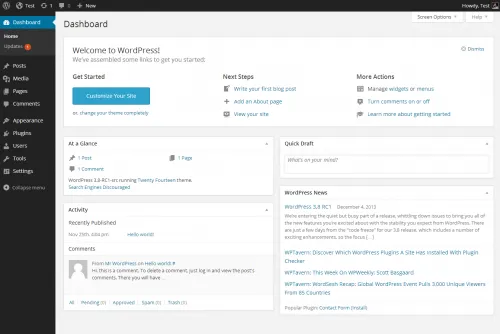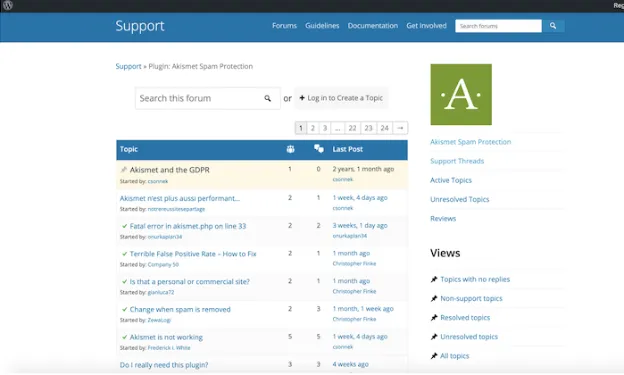What is WordPress and how does it work?

What is WordPress
If you’ve ever looked at creating a website, you probably came across WordPress. If you want to build a website using WordPress, you’ll need a few other things as well. WordPress is a free, open-source Content Management System (CMS). You’ll need a domain name and web hosting to install WordPress on before you can get started.
Initially, when WordPress came out in 2003, it was an easier alternative to coding your website yourself from scratch with pure HTML/CSS.
With the recent rise of no-code builders and advances in web development technology, WordPress lags behind when it comes to simplicity, user-friendliness, security, and performance.
WordPress.org vs WordPress.com
A lot of people get confused when they look up WordPress and realize there are two options. WordPress.com is the paid version of WordPress managed by parent company Automattic, and was created to be an “all-in-one” website builder similar to Squarespace or Wix.
It’s important to note that MOST people who use WordPress do NOT use the WordPress.com version because it costs more money, and is not as powerful as the “free”, self-hosted version called WordPress.org.
(Self-hosted WordPress.org is not really “free” either since you still need to purchase your own web hosting, domain, and manage WordPress yourself.)
WordPress.com includes hosting, and you have to pay up to $45/month if you want to sell any products. You also do not completely own the content you post. WordPress retains the right to do anything they want with it, similar to Medium.
You are also limited in your options when it comes to monetizing your website. You are only able to use WordPress’ ad network and can not integrate with major ad networks like Google Adsense or Ezoic.
Because of these limitations, when most people refer to WordPress, they are really talking about the “free” WordPress.org.
WordPress.org is the “free”, self-hosted, Open-Source version. In order to have a website with WordPress.org, you will need to purchase web hosting, custom domain, and probably need to buy premium themes and plugins.
Due to the thousands of available themes and plugins, this gives you more freedom than other website builders but adds quite a lot of complexity (and possibly cost).
Now let’s take a look at how you actually set up a website with WordPress.
How Does WordPress work?
Choosing the Best WordPress Web Hosting
The first thing you’ll need to do is buy web hosting. This is what powers your website and allows it to be online through servers. There are different types of hosting: Shared, Cloud, and Colocation.
Shared hosting is what you will see advertised a lot when people say “get a website for $3 to $5 per month.” The reason shared hosting is usually cheap is because you share server space and resources with other websites as tenants.
Going cheap by purchasing shared hosting will cost you performance versus the better options today. Because you are sharing server space with many other tenants, your website can be slowed down if other sites are taking up all the resources.
Shared hosting is also far slower than Cloud Hosting, leading to slower load times which is now more important than ever thanks to Google’s Page Experience Update.
Shared hosting is also not as scalable. If your site gets a huge surge in visitors, your website can go down if you don’t have the proper amount of bandwidth and server resources. This is not the case with Cloud Hosting, that can scale to millions of visitors without a hitch.
You also don’t typically have the option to pay monthly, since shared hosting is usually paid annually or even for 2 or 3-year periods. Beware of the introductory promo offers for “$1.99/month” web hosting, since this usually only applies to 3-year plans upfront, and they raise the rate up to $8/month after that initial term ends.
Cloud Hosting is the premier type of web hosting widely used today. Because cloud hosting providers like Amazon Web Services (AWS) or Google Cloud Platform have huge data centers all over the world, they can easily scale resources to how many visitors you get.
They also can route traffic through whichever server or Content Delivery Network (CDN) is closest to your website visitors, significantly improving load times. This is why companies like Netflix, NASA, and Twitter all use cloud hosting (AWS).
While cloud hosting is slightly more expensive than shared hosting, around $29 per month, it’s an incredible value considering how powerful it is.
Best part of all, those performance gains from cloud hosting translate to improvements in Google rankings! According to a case study from Reboot online, simply switching from shared hosting to AWS cloud hosting resulted in higher Google Rankings.
Colocation hosting is really only used by giant businesses like Oracle, where you own your own equipment, and have a server room. Owning your own equipment only makes sense for a huge company, and even then, many large enterprise companies have switched to cloud hosting.
Installing WordPress
With other website builders, you simply click to get started, but it’s not as simple to get started with WordPress. There are multiple ways to install WordPress leading to confusion, and tons of hour-long tutorials just on installation.
For the easiest experience, hopefully you choose a web hosting provider that offers a “1-click WordPress install”.
If you want full control over your hosting so that you can get the max amount of performance, you will need to manually install using C-panel and follow a fairly detailed tutorial. This type of setup will easily take you your whole weekend if you are not experienced with web development.
Many cheap shared hosting can come with WordPress pre-installed. As a premium option, Managed WordPress hosting like WP Engine is optimized for WordPress but starts around $30/month.
In addition to hosting, you will also need to purchase a domain name. Some hosting services offer 1 free year of a domain, but beware that they try to “lock you in” and make it difficult to transfer that domain out if you choose to leave.
Domain names are incredibly cheap around $8 per year so buying one from a dedicated domain provider like Godaddy or Namecheap, will give you far more flexibility and ownership of your domain later.
Once you have WordPress installed, you will now have to set up your website.
Designing your website with WordPress
Once you install WordPress successfully, you’ll be confronted with your dashboard. Many beginners have shared that the Dashboard can be very overwhelming to look at, and the design looks like it was left in 2003.
If you want to start designing and creating your custom site, you’ll typically need to purchase a theme (extra cost) so you can have some type of template to start from.
There are some “free” themes, but beware these are typically “freemium”, which means they will be very limited unless you buy the Premium version. Using the free version may mean you won’t be able to change certain colors or fonts.
How to get a WordPress Theme
You can either download one of the “free” themes, or pay for nicer premium ones. Every element you add to your WordPress site will need to be maintained whether it’s a theme or a plugin.
There are millions of themes to choose from, and you have to make sure to find ones that are lightweight, mobile-friendly, and won’t slow down your website.
Paid themes typically range from $29 to $79 on average, but some can cost hundreds. The best themes will add the ability to do “drag-and-drop” like Elementor. Most of the ordinary themes don’t have drag-and-drop editing, which is a huge drawback.
Themes also are often bulky and take up a lot of size and bloated Javascript on your website, which slows down your loading times and often leads to failing Google’s Core Web Vitals (CWV).
Once you have either purchased a theme or hired a web designer, you will need to install plugins to get the functionality you need. Plugins give the ability to do drag-and-drop, secure your website, optimize performance, and more.
It’s a common misconception that WordPress is drag-and-drop out of the box, which is not true. You will need a premium drag-and-drop theme like Elementor.
WordPress Plugins
Plugins work similarly to apps on any app store. There are thousands to choose from, which means endless options for customization, but also endless confusion. You’ll need to know what type of functionality you’ll need.
Even simple seeming plugins will suddenly force you to deal with yet another confusing dashboard and learn more aspects of web development
Each plugin has it’s own support forum, meaning if you have 15 plugins on your website you’ll have to visit 15 different forums for help getting it set up and for maintenance issues.
Beware that the more plugins you install, the slower your website will be, along with adding additional security risk. The reason is that each plugin is made by independent developers, and there is no way to verify whether they are maintaining the plugin to the highest security standards.
You’ll need to research which of these plugins is the best for any given feature. You’ll need plugins to back up your website, create a simple contact form, help with SEO, and more. Any functionality you want to add will require additional plugins.
WordPress without plugins is really not that useful of a platform, and the main reason why the majority of users like the WordPress.org version over the WordPress.com version.
Some plugins are free, but many cost money for full features. You will also be responsible for keeping WordPress core, your theme, plugins, and server’s PHP version up to date. Sometimes plugins will stop being compatible with the current version of WordPress core, your web hosting’s PHP version, or create formatting issues by not integrating well with your chosen theme.
Is WordPress Secure?
WordPress is Open-Source which means anyone can build plugins or themes for it. This also means that you’re completely relying on others to care about security. Even if you install a security plugin, you are still at risk of attack due to all your other plugins and themes.
In fact, according to an examination of over 11,000 hacked sites, 78% of observed hacks occurred on WordPress and 56% of those are a result of vulnerabilities in outdated WordPress plugins, themes, and/or core.
Just search on Google and you’ll see tons of stories about WordPress’ frequent security issues and millions of sites being affected:
Millions of WordPress sites receive a forced patch for critical plugin flaws
1.6 Million WordPress Sites Hit With 13.7 Million Attacks In 36 Hours From 16,000 IPs
Millions of WordPress sites are being probed and attacked with recent plugin bug
The “rich plugin database” that allows for so much customization also exposes serious security risks.
Is WordPress beginner friendly?
Many sites advertise WordPress as simple, and sure, it can be easier than actually coding your website yourself from scratch. But the amount of design work you will need to put in means that not only do you need to have web design knowledge like you do with WebFlow, but you also need extensive web development knowledge to prevent issues and keep your site performant, maintained, and secure.
If you are looking to just get a modern blog that’s easy to use, beginner friendly, and made for SEO, you can use JetPage to get a beautiful site in seconds.
How much does WordPress cost?
According to one of the most trusted WordPress resources on the web, WPBeginner:
“Depending on your needs, your cost to start a WordPress website can range from $100 to $500 to $3000, to even as high as $30,000 or more.”
Wow - not as “free” after all…
While you can download the open-source WordPress.org CMS for free, you will need to pay around $3 to 5 per month (billed annually) for most cheap shared hosting, along with purchasing a domain for around $10/year.
But if you want your WordPress website to look good and completely optimized to have a better chance of ranking on Google, then you’ll likely need to spend much more than $5/month due to premium plugins and themes.
For the best performance, you’ll need to switch to cloud hosting, which will typically start around $30/month with managed WordPress hosting companies WPengine.
Cheap shared hosting is what the majority of self-hosted WordPress websites run on, and there is a price that you pay later for saving some money in the beginning.
The unexpected costs from self-hosted WordPress sites will come from premium plugins, premium themes, and constant upsells that web hosting companies try to tack on when you sign up.
First, the “cheap” shared hosting companies usually require at least a 1-year to 3-year commitment. Then they add a bunch of unnecessary “add-ons” that can quickly bring the total monthly cost closer to $15-20/month.
When you factor in all the costs you can easily wind up spending $75 a month or more on a WordPress site!
Who is WordPress meant for?
WordPress was meant for people who want endless customization options and have the web development knowledge to build websites correctly. This means that it is good for web development agencies and freelancers.
The problem is WordPress is very outdated and they lag behind modern site builders, providing one of the most frustrating user experiences.
Even if you have the knowledge and skills to use WordPress, you will end up spending all your time on simply building and maintaining your website, instead of what really matters like content creation and getting traffic.
You often hear how 43% of the web runs on WordPress, but if you ever worked at a company, you’re aware of how often outdated software is used.
Just because something is popular doesn’t mean it’s good. Sadly, a lot of people simply aren’t aware of the better options out there. Or they use it because they think it’s “free”, only to find out later all the costs that come up.
What are the Best WordPress Alternatives?
The good news is there are plenty of great alternatives to WordPress today.
If you are a blogger, affiliate marketer, content marketer, or focused on getting SEO results, you can use JetPage. JetPage is a super easy and simple-to-use website builder built with the latest tech.
JetPage comes with the best cloud hosting proven to rank higher (Amazon Web Services) and passes Google’s Core Web Vitals for both Mobile and Desktop right out-of-the-box.
No web design, web development, maintenance, or updates needed.
If you are interested in learning more about JetPage, you can read all the ways JetPage is built for SEO here, or try JetPage free for 14 days here!
Aside from JetPage for blogging:
Webflow for professional Web Designers
Shopify for E-commerce online stores
Wix for portfolio websites
Related Posts
JetPage vs Webflow: What's the best website builder for you?
JetPage vs WordPress: Best Website Builder for SEO, blogging, and affiliate marketing?
JetPage vs Wix: Which website builder should you choose?
Jetpage vs Squarespace: What's the best website builder for SEO?