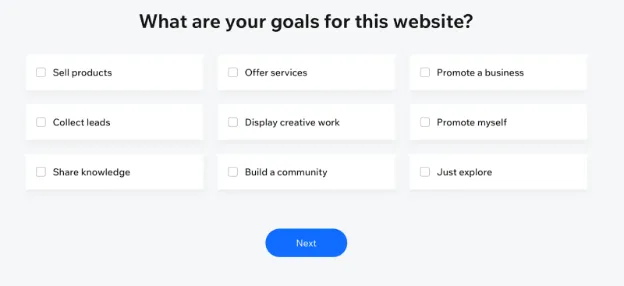Wix vs WordPress: What's the best way to build a website?

If you’re looking to build a website, two of the most well-known website builders are WordPress vs Wix. WordPress is focused on being endlessly customizable, while Wix sells itself as an easy all-in-one website builder.
While the marketing and advertising for both make building a website seem simple, that’s not quite the truth. Wix also has tried to put an emphasis on SEO recently, but they still have some glaring problems with SEO in 2022.
We’ll go beyond the marketing campaigns and show you exactly what it’s like to set up your website with both and give you the Pros and Cons of each.
What is Wix?
Wix is an all-in-one drag and drop website builder that was founded in 2006. Back then, drag and drop was a fairly new idea, and building a website was incredibly difficult and took HTML/CSS and coding knowledge.
Wix has added a lot of functionality since 2006, as they have grown to try and serve most types of websites. Because website performance didn’t matter very much back then, they didn’t focus on creating a lightweight product, but instead kept layering feature on top of feature over the last 16 years.
With Google updates like Page Experience and Core Web Vitals playing a ranking factor for SEO, website performance and load times are more important now than ever before.
Since Wix is an older company much like WordPress, they continued to build on 2006 technology which was not optimized for performance as the latest technologies and infrastructure is today.
Wix advertises as being “easy to use”, having “SEO tools”, and having features that allow for any type of website. So what’s it actually like to create a website with Wix?
How Wix works
You should make sure you have some time on your hands because, similar to Webflow, it takes some time to get started.
Before doing anything you’ll have to register and sign up for an account, and then answer several questions:
How you found Wix
What kind of website you’re building, and then a follow up question about what specific type of website you want.
You’ll then have to name your website, but you won’t know if that URL is available until later.
Next you'll need to choose what the goal of your website is.
Then you will need to select from a giant list of features what you want to add to your website.
After that you are finally taken to your dashboard to continue setting up your website.
The Wix dashboard can be a little overwhelming, because there are so many options and you still don’t know what your website looks like. In fact, you still haven’t even chosen a template.
You can start writing a blog post, but keep in mind you still haven’t seen what your website looks like.
When you start writing a blog post, you’ll be taken to a blank page to start writing.
One frustration with their blog editor is that if you want to add any type of media like images, you will need to find the “add media” button from the sidebar which only has logos and no text labels.
Then you have to select photos, upload those images to your site database, then finally insert them into your blog post.
If you are creating a page, it’s even worse because images will be placed on top of any text boxes and you have to drag them around to make it fit properly without a “snap to grid” system. It feels more like you’re making a middle school collage, than a website.
Once you are done with your blog post, you won’t be able to preview it because you still haven’t finished setting up your website.
You will now need to go back to your dashboard and find the small “Customize Site” button.
You will then need to answer even some MORE questions!
After you fill out these details, you will now need to pick a theme and decide what type of pages you want to add to your website. After you make your choices you will be finally taken to your website.
If you want your website to be mobile-friendly, you will need to make sure you switch to the mobile editor where you can adjust your design.
Because Wix has layered on multiple features, you’ll notice things aren’t always where you would expect them to be. Which means a lot of wasted time clicking into images to edit them, only to realize you need to go somewhere else to actually edit.
Because they’ve added so many features and built on old technology, it also means the website builder can be incredibly slow to work with.
The response time after clicking things in the UI and Dashboard can take a while. This lag can really add a lot of frustration while having to spend hours configuring and designing your website.
How much does Wix cost?
Some people will say you can use Wix for free, but this is only if you don’t need to connect a custom domain.
If you want to be taken seriously by Google, and as a professional website and brand, then you will NEED to have a custom domain for your website.
For the cheapest Wix plan, you will need to pay $24 per month if you are paying monthly. If you pay monthly, you will also need to purchase a custom domain separately.
This cheapest plan does have limits on the amount of video storage you can use, and for more advanced features, you will need to upgrade.
Business and E-commerce plans are much more expensive starting at $34/month and going up to $64/month depending on if you want to use subscriptions.
You will also notice that even after you pay, you will still be asked to upgrade your plan via a pop-up that shows up every time you make a change to your website.
And you need to make sure you click a checkbox to not show it, or else you will be constantly irritated.
What is WordPress?
If you’ve ever looked at creating a website, you probably came across WordPress. If you want to build a website using WordPress, you’ll need a few other things as well. WordPress is a free, open-source Content Management System (CMS). You’ll need a domain name and web hosting to install WordPress on before you can get started.
Initially, when WordPress came out in 2003, it was an easier alternative to coding your website yourself from scratch with pure HTML/CSS.
With the recent rise of no-code builders and advances in web development technology, WordPress lags behind when it comes to simplicity, user-friendliness, security, and performance.
You can read a full breakdown of what WordPress is here.
How Does WordPress work?
Choosing the Best WordPress Web Hosting
The first thing you’ll need to do is buy web hosting. This is what powers your website and allows it to be online through servers. There are two different types of hosting: Shared and Cloud.
Shared hosting is what you will see advertised a lot when people say “get a website for $3 to $5 per month.” The reason shared hosting is usually cheap is because you share server space and resources with other websites as tenants.
Going cheap by purchasing shared hosting will cost you performance versus the better options today. Because you are sharing server space with many other tenants, your website can be slowed down if other sites are taking up all the resources.
Shared hosting is also far slower than Cloud Hosting, leading to slower load times which is now more important than ever thanks to Google’s Page Experience Update.
Shared hosting is also not as scalable. If your site gets a huge surge in visitors, your website can go down if you don’t have the proper amount of bandwidth and server resources. This is not the case with Cloud Hosting, that can scale to millions of visitors without a hitch.
You also don’t typically have the option to pay monthly, since shared hosting is usually paid annually or even for 2 or 3-year periods. Beware of the introductory promo offers for “$1.99/month” web hosting, since this usually only applies to 3-year plans upfront, and they raise the rate up to $8/month after that initial term ends.
Cloud Hosting is the premier type of web hosting widely used today. Because cloud hosting providers like Amazon Web Services (AWS) or Google Cloud Platform have huge data centers all over the world, they can easily scale resources to how many visitors you get.
They also can route traffic through whichever server or Content Delivery Network (CDN) is closest to your website visitors, significantly improving load times. This is why companies like Netflix, NASA, and Twitter all use cloud hosting (AWS).
While cloud hosting is slightly more expensive than shared hosting, around $29 per month, it’s an incredible value considering how powerful it is.
Best part of all, those performance gains from cloud hosting translate to improvements in Google rankings! According to a case study from Reboot online, simply switching from shared hosting to AWS cloud hosting resulted in higher Google Rankings.
Installing WordPress
With other website builders, you simply click to get started, but it’s not as simple to get started with WordPress. There are multiple ways to install WordPress leading to confusion, and tons of hour-long tutorials just on installation.
For the easiest experience, hopefully you choose a web hosting provider that offers a “1-click WordPress install”.
If you want full control over your hosting so that you can get the max amount of performance, you will need to manually install using C-panel and follow a fairly detailed tutorial. This type of setup will easily take you your whole weekend if you are not experienced with web development.
Many cheap shared hosting can come with WordPress pre-installed. As a premium option, Managed WordPress hosting like WP Engine is optimized for WordPress but starts around $30/month.
In addition to hosting, you will also need to purchase a domain name. Some hosting services offer 1 free year of a domain, but beware that they try to “lock you in” and make it difficult to transfer that domain out if you choose to leave.
Domain names are incredibly cheap around $8 per year so buying one from a dedicated domain provider like Godaddy or Namecheap, will give you far more flexibility and ownership of your domain later.
Once you have WordPress installed, you will now have to set up your website.
Designing your website with WordPress
Once you install WordPress successfully, you’ll be confronted with your dashboard. Many beginners have shared that the Dashboard can be very overwhelming to look at, and the design looks like it was left in 2003.
If you want to start designing and creating your custom site, you’ll typically need to purchase a theme (extra cost) so you can have some type of template to start from.
There are some “free” themes, but beware these are typically “freemium”, which means they will be very limited unless you buy the Premium version. Using the free version may mean you won’t be able to change certain colors or fonts.
How to get a WordPress Theme
You can either download one of the “free” themes, or pay for nicer premium ones. Every element you add to your WordPress site will need to be maintained whether it’s a theme or a plugin.
There are millions of themes to choose from, and you have to make sure to find ones that are lightweight, mobile-friendly, and won’t slow down your website.
Paid themes typically range from $29 to $79 on average, but some can cost hundreds. The best themes will add the ability to do “drag-and-drop” like Elementor. Most of the ordinary themes don’t have drag-and-drop editing, which is a huge drawback.
Themes also are often bulky and take up a lot of size and bloated Javascript on your website, which slows down your loading times and often leads to failing Google’s Core Web Vitals (CWV).
Once you have either purchased a theme or hired a web designer, you will need to install plugins to get the functionality you need. Plugins give the ability to do drag-and-drop, secure your website, optimize performance, and more.
It’s a common misconception that WordPress is drag-and-drop out of the box, which is not true. You will need a premium drag-and-drop theme like Elementor.
WordPress Plugins
Plugins work similarly to apps on any app store. There are thousands to choose from, which means endless options for customization, but also endless confusion. You’ll need to know what type of functionality you’ll need.
Even simple seeming plugins will suddenly force you to deal with yet another confusing dashboard and learn more aspects of web development
Each plugin has its own support forum, meaning if you have 15 plugins on your website, you’ll have to visit 15 different forums for help getting it set up and for maintenance issues.
Beware that the more plugins you install, the slower your website will be, along with adding additional security risk. The reason is that each plugin is made by independent developers, and there is no way to verify whether they are maintaining the plugin to the highest security standards.
You’ll need to research which of these plugins is the best for any given feature. You’ll need plugins to back up your website, create a simple contact form, help with SEO, and more. Any functionality you want to add will require additional plugins.
WordPress without plugins is really not that useful of a platform, and the main reason why the majority of users like the WordPress.org version over the WordPress.com version.
Some plugins are free, but many cost money for full features. You will also be responsible for keeping WordPress core, your theme, plugins, and server’s PHP version up to date. Sometimes plugins will stop being compatible with the current version of WordPress core, your web hosting’s PHP version, or create formatting issues by not integrating well with your chosen theme.
Is WordPress Secure?
WordPress is open-source which means any independent developer can build plugins or themes for it. This also means that you’re completely relying on others to care about security. Even if you install a security plugin, you are still at risk of attack due to all your other plugins and themes.
In fact, according to an examination of over 11,000 hacked sites, 78% of observed hacks occurred on WordPress and 56% of those are a result of vulnerabilities in outdated WordPress plugins, themes, and/or core.
Just search on Google and you’ll see tons of stories about WordPress’ frequent security issues and millions of sites being affected:
Millions of WordPress sites receive a forced patch for critical plugin flaws
1.6 Million WordPress Sites Hit With 13.7 Million Attacks In 36 Hours From 16,000 IPs
Millions of WordPress sites are being probed and attacked with recent plugin bug
The “rich plugin database” that allows for so much customization also exposes serious security risks.
How much does WordPress cost?
According to one of the most trusted WordPress resources on the web, WPBeginner:
“Depending on your needs, your cost to start a WordPress website can range from $100 to $500 to $3000, to even as high as $30,000 or more.”
Wow - not as “free” after all…
While you can download the open-source WordPress.org CMS for free, you will need to pay around $3 to 5 per month (billed annually) for most cheap shared hosting, along with purchasing a domain for around $10/year.
But if you want your WordPress website to look good and completely optimized to have a better chance of ranking on Google, then you’ll likely need to spend much more than $5/month due to premium plugins and themes.
For the best performance, you’ll need to switch to cloud hosting, which will typically start around $30/month with managed WordPress hosting companies WPengine.
Cheap shared hosting is what the majority of self-hosted WordPress websites run on, and there is a price that you pay later for saving some money in the beginning.
The unexpected costs from self-hosted WordPress sites will come from premium plugins, premium themes, and constant upsells that web hosting companies try to tack on when you sign up.
First, the “cheap” shared hosting companies usually require at least a 1-year to 3-year commitment. Then they add a bunch of unnecessary “add-ons” that can quickly bring the total monthly cost closer to $15-20/month.
When you factor in all the costs you can easily wind up spending $75 a month or more on a WordPress site! You can read a breakdown of all the costs associated with WordPress HERE.
So which website builder should you choose? Let’s break down the Pros and Cons of each.
Pros of Wix
TONS of features: If you need to build a more complex site, then you can add in mostly anything you want. (But comes at a price of performance)
If you are familiar with web design, you have more choices when it comes to designing your site, but not as full control as you do with WebFlow.
You can set up an e-commerce store or create a paid newsletter.
They offer some advanced SEO features that is good for configuring Technical SEO, but not automated or done for you.
The Cons of Wix
Setup process is almost as slow as WordPress. Too many questions, choices, and options before having a website that is ready to go live.
Doesn’t offer the same level of web design features like Webflow. Professional web designers would most likely prefer Webflow than Wix.
Slow website performance: According to Wix users, SEO on Wix websites is hugely challenging. Especially passing Core Web Vitals.
This is backed up by the fact that according to a massive study by Search Engine Journal, only 28% of Wix sites are passing Core Web Vitals! This is after Wix tried to make numerous improvements to performance.
This is only slightly higher than the percentage of WordPress websites passing Core Web VItals, and far behind the close to 100% of JetPage websites that pass Core Web Vitals on mobile and desktop!
Wix’s SEO features only help if you are a technical SEO expert or are prepared to hire one. While Wix has been trying to fix their SEO issues for the past few years, the features they have added require significant knowledge to even use.
In fact, Wix themselves have said that it’s up to the users to fix speed and performance issues of their website. According to Dan Shappir the former technical lead of website performance at Wix:
“Since Wix is highly customizable, users have the freedom and flexibility to create both fast and slow websites on our platform, depending on the decisions they make while building these sites”
Great, a platform that gives the “freedom” to create slow websites.
Wix requires web design skills. Despite saying that it’s incredibly easy to use and “no-code”, that’s only compared to WordPress or having to do pure HTML/CSS yourself. Unless you’re an experienced web designer, you will spend a lot of your time trying to design your website and getting it to look right.
Lack of support: Unless you pay for a premium plan you will be stuck waiting in long queues to talk to someone who might or might not be able to help you.
Pros and Cons of WordPress
Pros:
The endless customization and plugins of WordPress mean you can build any type of website you want including e-commerce.
You can execute any creative design you can think of
Incredibly cheap (to start)
Cons:
Confusing to use, unless you have a lot of previous WordPress experience (this is why there are so many hour-long “WordPress Tutorials” on Youtube.
Slow load times and bad performance stats, unless you’re prepared to invest a lot of time and money in optimizing.
Unless you are a web designer you will spend months trying to get your website to look modern and professional.
Complicated website design means lower performance and slower load times.
Because WordPress can be used to build any type of site, it’s not particularly excellent at creating any specific type of site.
Open source means having to constantly update plug-ins and WordPress and things break easily.
Basic security features like an SSL require several steps to correctly implement,
Should I use Wix or WordPress?
Both of these platforms have serious drawbacks, when it comes to ease of use, and SEO. While Wix has invested in trying to add SEO tools, they still are at a huge disadvantage when it comes to technical SEO.
WordPress has its own major issues when it comes to SEO but the amount of customizability allows you to fix some of these issues IF you have significant web development experience and stay up to date with the latest Google Updates.
Squarespace makes getting a fancy design easier, but there are better choices if you want a highly designed website like Wix and Webflow. But before you decide that you need a highly unique design for your website, you should think about what the goal of your website is.
If you are looking to design a portfolio site or a landing page for a design agency, you will need to use Webflow. But if you are looking to get results, you want a modern-looking website that can get conversions. The reason many landing pages look similar is that the same type of designs have proven effective over time.
You want a solid layout and modern look to your website, but what you want to spend your time focused on is the content you create that will allow your website to rank highly on Google.
If you simply want a website that handles all the maintenance, web design and passes Core Web Vitals, you can save yourself all the headaches of both WordPress and Wix and try JetPage.co which is made for affiliate marketing, blogging and SEO!
JetPage users are solely focused on creating content, and not having to worry about anything else website-related. With JetPage, you’ll get a website that looks beautiful because it uses research from thousands of successful websites and blogs to figure out what the best design practices are. You don’t need to understand whitespace, padding, margins, breakpoints, and other advanced web design.
See how JetPage stacks up against WordPress and Wix, or click here to get a free 14-day trial!
Related Posts
JetPage vs Webflow: What's the best website builder for you?
JetPage vs WordPress: Best Website Builder for SEO, blogging, and affiliate marketing?
JetPage vs Wix: Which website builder should you choose?
Jetpage vs Squarespace: What's the best website builder for SEO?
JetPage vs Ghost: What's the best blogging platform?
JetPage vs Medium: What's the best for blogging?