WordPress Vs Squarespace: What's best for blogging?

If you’re looking to build a website, two of the most popular options are WordPress vs Squarespace. WordPress is focused on being endlessly customizable, while Squarespace sells itself as an easy way to get a beautiful website.
While ads for both platforms make building a website seem simple, that’s not quite the truth. We’ll go beyond the marketing campaigns and show you exactly what it’s like to set up your website with both and give you the Pros and Cons of each.
What is WordPress?
If you’ve ever looked at creating a website, you probably came across WordPress. If you want to build a website using WordPress, you’ll need a few other things as well. WordPress is a free, open-source Content Management System (CMS). You’ll need a domain name and web hosting to install WordPress on before you can get started.
Initially, when WordPress came out in 2003, it was an easier alternative to coding your website yourself from scratch with pure HTML/CSS.
With the recent rise of no-code builders and advances in web development technology, WordPress lags behind when it comes to simplicity, user-friendliness, security, and performance.
You can read a full breakdown of what WordPress is here.
How Does WordPress work?
Choosing the Best WordPress Web Hosting
The first thing you’ll need to do is buy web hosting. This is what powers your website and allows it to be online through servers. There are two different types of hosting: Shared and Cloud.
Shared hosting is what you will see advertised a lot when people say “get a website for $3 to $5 per month.” The reason shared hosting is usually cheap is because you share server space and resources with other websites as tenants.
Going cheap by purchasing shared hosting will cost you performance versus the better options today. Because you are sharing server space with many other tenants, your website can be slowed down if other sites are taking up all the resources.
Shared hosting is also far slower than Cloud Hosting, leading to slower load times which is now more important than ever thanks to Google’s Page Experience Update.
Shared hosting is also not as scalable. If your site gets a huge surge in visitors, your website can go down if you don’t have the proper amount of bandwidth and server resources. This is not the case with Cloud Hosting, that can scale to millions of visitors without a hitch.
You also don’t typically have the option to pay monthly, since shared hosting is usually paid annually or even for 2 or 3-year periods. Beware of the introductory promo offers for “$1.99/month” web hosting, since this usually only applies to 3-year plans upfront, and they raise the rate up to $8/month after that initial term ends.
Cloud Hosting is the premier type of web hosting widely used today. Because cloud hosting providers like Amazon Web Services (AWS) or Google Cloud Platform have huge data centers all over the world, they can easily scale resources to how many visitors you get.
They also can route traffic through whichever server or Content Delivery Network (CDN) is closest to your website visitors, significantly improving load times. This is why companies like Netflix, NASA, and Twitter all use cloud hosting (AWS).
While cloud hosting is slightly more expensive than shared hosting, around $29 per month, it’s an incredible value considering how powerful it is.
Best part of all, those performance gains from cloud hosting translate to improvements in Google rankings! According to a case study from Reboot online, simply switching from shared hosting to AWS cloud hosting resulted in higher Google Rankings.
Installing WordPress
With other website builders, you simply click to get started, but it’s not as simple to get started with WordPress. There are multiple ways to install WordPress leading to confusion, and tons of hour-long tutorials just on installation.
For the easiest experience, hopefully you choose a web hosting provider that offers a “1-click WordPress install”.
If you want full control over your hosting so that you can get the max amount of performance, you will need to manually install using C-panel and follow a fairly detailed tutorial. This type of setup will easily take you your whole weekend if you are not experienced with web development.
Many cheap shared hosting can come with WordPress pre-installed. As a premium option, Managed WordPress hosting like WP Engine is optimized for WordPress but starts around $30/month.
In addition to hosting, you will also need to purchase a domain name. Some hosting services offer 1 free year of a domain, but beware that they try to “lock you in” and make it difficult to transfer that domain out if you choose to leave.
Domain names are incredibly cheap around $8 per year so buying one from a dedicated domain provider like Godaddy or Namecheap, will give you far more flexibility and ownership of your domain later.
Once you have WordPress installed, you will now have to set up your website.
Designing your website with WordPress
Once you install WordPress successfully, you’ll be confronted with your dashboard. Many beginners have shared that the Dashboard can be very overwhelming to look at, and the design looks like it was left in 2003.
If you want to start designing and creating your custom site, you’ll typically need to purchase a theme (extra cost) so you can have some type of template to start from.
There are some “free” themes, but beware these are typically “freemium”, which means they will be very limited unless you buy the Premium version. Using the free version may mean you won’t be able to change certain colors or fonts.
How to get a WordPress Theme
You can either download one of the “free” themes, or pay for nicer premium ones. Every element you add to your WordPress site will need to be maintained whether it’s a theme or a plugin.
There are millions of themes to choose from, and you have to make sure to find ones that are lightweight, mobile-friendly, and won’t slow down your website.
Paid themes typically range from $29 to $79 on average, but some can cost hundreds. The best themes will add the ability to do “drag-and-drop” like Elementor. Most of the ordinary themes don’t have drag-and-drop editing, which is a huge drawback.
Themes also are often bulky and take up a lot of size and bloated Javascript on your website, which slows down your loading times and often leads to failing Google’s Core Web Vitals (CWV).
Once you have either purchased a theme or hired a web designer, you will need to install plugins to get the functionality you need. Plugins give the ability to do drag-and-drop, secure your website, optimize performance, and more.
It’s a common misconception that WordPress is drag-and-drop out of the box, which is not true. You will need a premium drag-and-drop theme like Elementor.
WordPress Plugins
Plugins work similarly to apps on any app store. There are thousands to choose from, which means endless options for customization, but also endless confusion. You’ll need to know what type of functionality you’ll need.
Even simple seeming plugins will suddenly force you to deal with yet another confusing dashboard and learn more aspects of web development
Each plugin has its own support forum, meaning if you have 15 plugins on your website, you’ll have to visit 15 different forums for help getting it set up and for maintenance issues.
Beware that the more plugins you install, the slower your website will be, along with adding additional security risk. The reason is that each plugin is made by independent developers, and there is no way to verify whether they are maintaining the plugin to the highest security standards.
You’ll need to research which of these plugins is the best for any given feature. You’ll need plugins to back up your website, create a simple contact form, help with SEO, and more. Any functionality you want to add will require additional plugins.
WordPress without plugins is really not that useful of a platform, and the main reason why the majority of users like the WordPress.org version over the WordPress.com version.
Some plugins are free, but many cost money for full features. You will also be responsible for keeping WordPress core, your theme, plugins, and server’s PHP version up to date. Sometimes plugins will stop being compatible with the current version of WordPress core, your web hosting’s PHP version, or create formatting issues by not integrating well with your chosen theme.
Is WordPress Secure?
WordPress is open-source which means any independent developer can build plugins or themes for it. This also means that you’re completely relying on others to care about security. Even if you install a security plugin, you are still at risk of attack due to all your other plugins and themes.
In fact, according to an examination of over 11,000 hacked sites, 78% of observed hacks occurred on WordPress and 56% of those are a result of vulnerabilities in outdated WordPress plugins, themes, and/or core.
Just search on Google and you’ll see tons of stories about WordPress’ frequent security issues and millions of sites being affected:
Millions of WordPress sites receive a forced patch for critical plugin flaws
1.6 Million WordPress Sites Hit With 13.7 Million Attacks In 36 Hours From 16,000 IPs
Millions of WordPress sites are being probed and attacked with recent plugin bug
The “rich plugin database” that allows for so much customization also exposes serious security risks.
How much does WordPress cost?
According to one of the most trusted WordPress resources on the web, WPBeginner:
“Depending on your needs, your cost to start a WordPress website can range from $100 to $500 to $3000, to even as high as $30,000 or more.”
Wow - not as “free” after all…
While you can download the open-source WordPress.org CMS for free, you will need to pay around $3 to 5 per month (billed annually) for most cheap shared hosting, along with purchasing a domain for around $10/year.
But if you want your WordPress website to look good and completely optimized to have a better chance of ranking on Google, then you’ll likely need to spend much more than $5/month due to premium plugins and themes.
For the best performance, you’ll need to switch to cloud hosting, which will typically start around $30/month with managed WordPress hosting companies WPengine.
Cheap shared hosting is what the majority of self-hosted WordPress websites run on, and there is a price that you pay later for saving some money in the beginning.
The unexpected costs from self-hosted WordPress sites will come from premium plugins, premium themes, and constant upsells that web hosting companies try to tack on when you sign up.
First, the “cheap” shared hosting companies usually require at least a 1-year to 3-year commitment. Then they add a bunch of unnecessary “add-ons” that can quickly bring the total monthly cost closer to $15-20/month.
When you factor in all the costs you can easily wind up spending $75 a month or more on a WordPress site! You can read a breakdown of all the costs associated with WordPress HERE.
What is Squarespace?
If you’ve listened to a podcast in the last 5 years, you’ve probably heard of Squarespace. They're a website builder that focuses on “letting anyone create a beautiful website”. A big selling point for Squarespace is their beautiful templates, for businesses looking to get started with an online presence.
They were founded back in 2004 and were one of the first drag-and-drop website builders to go all-in on marketing. They run Superbowl commercials, podcast commercials, influencer marketing on YouTube, and social media ads. It’s hard to go anywhere without running into them, and they pay a lot of money for this sponsored content.
Squarespace is aimed at being an easy-to-use website builder, but the truth is, there are a lot of things to consider when building a website, and getting your Squarespace site up and running isn’t quite as simple as it seems.
That’s why we’ll break down step-by-step what Squarespace is actually like to use, with photos so you can preview what the process is like for yourself before signing up.
How Does Squarespace Work?
Squarespace comes with its own “proprietary” hosting (we’ll get to that in a minute) and there’s no way to use your own, or upgrade the hosting in any way.
You’ll start by answering a few questions. First, you’ll have to describe what your site is about.
Then you’ll need to put in what your goals are.
Next, you’ll need to say where you’re at in the “process”:
Now you’ll get to start actually designing your website. One frustrating part is that the previous questions don’t seem to have too much of an impact on your actual site.
These survey questions seem more geared toward giving Squarespace marketing data on their users, rather than benefiting their website creation.
For the next question, it asks you to choose a template.
Even if you’ve entered “blog”, it will still suggest a lot of e-commerce templates. Overall, there are tons of templates to choose from, even if you try and narrow it down by using their filters.
They do have a lot of beautiful-looking templates, but it can take a while to choose which one would look best for your site.
After choosing a template, you’ll then need to name your site.
After you name your site, you’ll then be forced to go through three more screens that provide short tutorials on how to handle editing pages, creating pages, and styling your site.
It’s a little concerning that basic things like editing and creating pages aren’t intuitive enough that they make you watch a tutorial before you get started. Just when you thought only WordPress required watching many tutorials…
Now that you’ve watched the three tutorials, you’ll finally be taken to your dashboard.
Despite having selected one of the templates they suggested for a blog, I can now see that it’s actually an online store template, not a blog!
The large checklist of tasks to do on the right-hand side was a little frustrating because none of them directly link to where you need to go to accomplish each step.
It also takes up a lot of the screen, and the only clickable button on it is a “Subscribe” button to purchase a plan (of course).
It took some time to figure out how to write a blog. First, I clicked “journal” which seemed to be the closest thing to a blog, and it takes you to some sort of blog setup.
(The annoying checklist was still there taking up the screen and I had to close it again.)
If you click into a post, then you will be taken to an editor. You are given full control of how it looks and customize it for better or worse. If you would like to make it a tiny single column or make it unbalanced, you can do that too.
For SEO, I don’t immediately see anywhere on the page to access and edit meta titles or meta descriptions.
In order to make any style changes, you need to find the little paintbrush icon in the top right.
This still doesn’t allow you to edit any of the meta data for SEO, and you’ll be editing your overall site, not the individual blog post.
When I went back to the main dashboard and tried clicking the plus icon on the main side navigation bar I finally noticed there was a “blog” option.
When clicking “Blog”, that takes you to yet another template selection but for the blog.
If the “Journal” is already the blog, then they should either call it a “Blog” or have it be something entirely different altogether. No need to reinvent the wheel here, most people know what “blog” means, but “journal” sounds like a personal diary.
Once you add in the blog, it automatically adds it to your top menu which now is overcrowded and will require editing to fit on one line.
The top menu also does not include a “Home” or any type of call to action button like a “Subscribe” or “Sign up” button.
You can now click in and finally get to the blog post editor (again), where you can click an “edit section” button and adjust the post style settings, but still no SEO meta data options…
Things start to really get confusing when you decide to add an image to your blog post. None of the buttons on the toolbar are for adding images
When you click “edit section”, you will see an image blocks section which just provides a search bar and no way to add images.
It’s easy to miss how to add images because if you simply click into the text box, there’s no option.
Instead, you have to hover over the text box and then click one of the “plus” icons which will allow you to add images.
You can now upload images, but they will not be automatically-compressed or converted into a next-gen file format like WebP.
(JetPage has built-in image compression and WebP conversion for all of your site’s images.)
This means your images will have large file sizes, taking up a TON of space and slowing your website down considerably. This will make it even harder to meet Google’s new performance standards Core Web Vitals.
Now that you’ve learned how to get a “simple” blog set up, you will still need to edit your site to remove the e-commerce options, unnecessary excess default pages, and tailor the design, branding, and boilerplate wording.
Because they add so much to these templates, it can be easy to forget to edit a section only to find “lorem ipsum” filler text in random places on your site months later.
How much does Squarespace cost?
Squarespace's cheapest plan is $23/month if you choose the monthly option. The same plan can be $16/month if you pay annually as an upfront fee of $192.
If you need e-commerce features, then you will need to upgrade to at least the $33/month plan.
How is Squarespace website performance and included web hosting?
Unfortunately, while these plans include hosting, it’s probably not the best web hosting available in order to save money as a company.
Squarespace uses their own “proprietary hosting” platform, which they claim is “optimized for Squarespace websites” but this is just not how web hosting works today.
The best web hosting available today is Amazon Web Services (AWS) which is the clear #1 leader in the market, followed by other premium cloud hosting providers like Google Cloud Platform, and Microsoft Azure.
Gone are the days of using cheap shared hosting, which is most likely what Squarespace initially used back when it was founded in 2004. AWS wasn’t even available back then, and only became widely-adopted a decade later!
There’s a reason companies like Netflix, Twitter, and NASA all use AWS cloud hosting, instead of their own “proprietary hosting”. If they aren’t being transparent about what’s included, then chances are, it’s probably not the best-in-class hosting but instead a cheaper alternative that saves money for Squarespace as a company, but costs their customers website performance.
In fact, AWS hosting has been proven to increase site rankings on Google as compared to shared hosting in a great case study by Reboot Online.
Reading through the Squarespace forums and other online communities, many Squarespace users are struggling with their site performance and failing Google’s Core Web Vitals.
As a Squarespace customer, you’re stuck with whatever performance and web hosting they decide to stick on your site. We would guess that all these “beautiful designs” come at the cost of performance since they’re very media and effects-heavy.
So which website builder should you choose? Let’s break down the Pros and Cons of each.
Pros and Cons of WordPress
Pros:
The endless customization and plugins of WordPress mean you can build any type of website you want including e-commerce.
You can execute any creative design you can think of
Incredibly cheap (to start)
Cons:
Confusing to use, unless you have a lot of previous WordPress experience (this is why there are so many hour-long “WordPress Tutorials” on Youtube.
Slow load times and bad performance stats, unless you’re prepared to invest a lot of time and money in optimizing.
Unless you are a web designer you will spend months trying to get your website to look modern and professional.
Complicated website design means lower performance and slower load times.
Because WordPress can be used to build any type of site, it’s not particularly excellent at creating any specific type of site.
Open source means having to constantly update plug-ins and WordPress and things break easily.
Basic security features like an SSL require several steps to correctly implement,
Pros of Squarespace
Beautiful templates. (But comes at a price of performance)
If you are familiar with web design, you have more choices when it comes to designing your site, but not as full control as you do with WebFlow.
You can set up an e-commerce store or create a paid newsletter.
The Cons of Squarespace
Despite claiming to be super simple, their website creation process can still be slow, and frustrating.
Doesn’t offer the same level of web design features like Webflow. Professional web designers would most likely prefer Webflow than Squarespace.
Slow website performance: According to Squarespace users, SEO on Squarespace websites is hugely challenging. Especially passing Core Web Vitals.
These posts from Squarespace’s own help forum show user’s frustration with how bad they’re performing.
The chart above of one user’s Squarespace site shows the Largest Contentful Paint as 20.1 seconds! In order to Pass Core Web VItals you need to be below 2.5 seconds.
Even when users try to create lightweight pages they still can’t pass Core Web Vitals.
Because Squarespace does not offer tools to fix performance issues, or just handle all the technical SEO for you like JetPage, there’s no way to fix these issues.
While Squarespace makes it almost impossible to pass Core Web Vitals(CWV), Wix isn’t much better, coming in with only 28% of sites passing CWV.
This is far behind the close to 100% of JetPage websites that pass Core Web Vitals on mobile and desktop!
Not only does Squarespace not have any advanced SEO tools, they seem to not particularly be focused on improving SEO tools. There are posts on their forums going back 4 years to recently asking for things to be improved and no new features from Squarespace to address it.
Squarespace requires web design skills. Despite saying that it’s incredibly easy to use and “no-code”, that’s only compared to WordPress or having to do pure HTML/CSS yourself. Unless you find a template that’s exactly how you want it, it’s incredibly easy to make a mistake or have a hard time changing things.
Marketing-focused instead of results-focused: Even with huge amounts of users asking for features, they're not focused on things that improve performance. They focus most of their energy and money on ad campaigns and improving how templates look.
Well having an incredibly creative unique website template can be beautiful it also slows down performance and can be frustrating to edit. It also doesn’t increase the conversion rate. What you want is a modern-looking professional site that you don’t have to worry about and instead can focus on your business.
Should I use WordPress or Squarespace?
Both of these platforms have serious drawbacks, when it comes to ease of use, and SEO. Squarespace is the biggest offender when it comes to SEO. Squarespace is set up poorly for SEO from the start and there’s just not much you can do to fix it. While Squarespace does claim to be simple to set up, as you can see it still will take you some time to get up and running.
WordPress has its own major issues when it comes to SEO but the amount of customizability allows you to fix some of these issues IF you have significant web development experience and stay up to date with the latest Google Updates.
Squarespace makes getting a fancy design easier, but there are better choices if you want a highly designed website like Wix and Webflow. But before you decide that you need a highly unique design for your website, you should think about what the goal of your website is.
If you are looking to design a portfolio site or a landing page for a design agency, you will need to use Webflow. But if you are looking to get results, you want a modern-looking website that can get conversions. The reason many landing pages look similar is that the same type of designs have proven effective over time.
You want a solid layout and modern look to your website, but what you want to spend your time focused on is the content you create that will allow your website to rank highly on Google.
If you simply want a website that handles all the maintenance, web design and passes Core Web Vitals, you can save yourself all the headaches of both WordPress and Squarespace and try JetPage.co which is made for affiliate marketing, blogging and SEO!
JetPage users are solely focused on creating content, and not having to worry about anything else website-related. With JetPage, you’ll get a website that looks beautiful because it uses research from thousands of successful websites and blogs to figure out what the best design practices are. You don’t need to understand whitespace, padding, margins, breakpoints, and other advanced web design.
See how JetPage stacks up against WordPress and Squarespace, or click here to get a free 14-day trial!
Related Posts
JetPage vs Webflow: What's the best website builder for you?
JetPage vs WordPress: Best Website Builder for SEO, blogging, and affiliate marketing?
JetPage vs Wix: Which website builder should you choose?
Jetpage vs Squarespace: What's the best website builder for SEO?
JetPage vs Ghost: What's the best blogging platform?
JetPage vs Medium: What's the best for blogging?